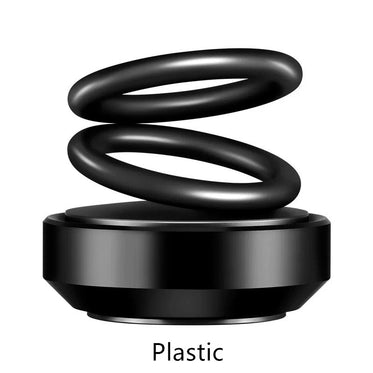Data Collector Wi-fi Rtu Inverter Digital Collector RTU Universal Solar Inverter Wifi
Bike | Car | Automobile | Accessories Tech Accessories
169887201013089_399171430
0 In Stock Sold Out 0
Share



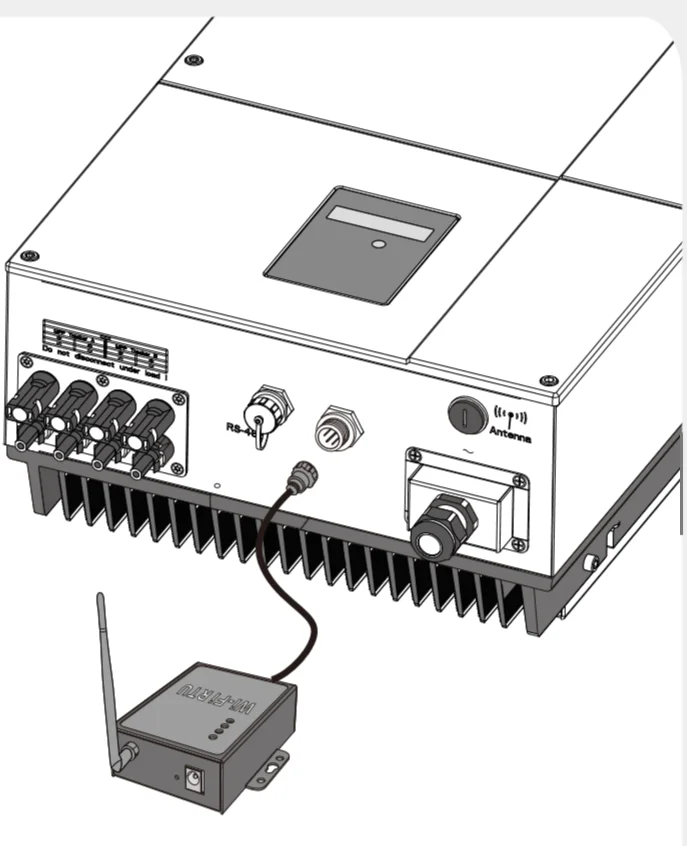
Installation
③ Connect the Wi-Fi RTU to the 220V power.
④ Confirm the status of the LED indicator (After step 2.3, the PWR and LINK LED indicator keep on, showing the normal working status).
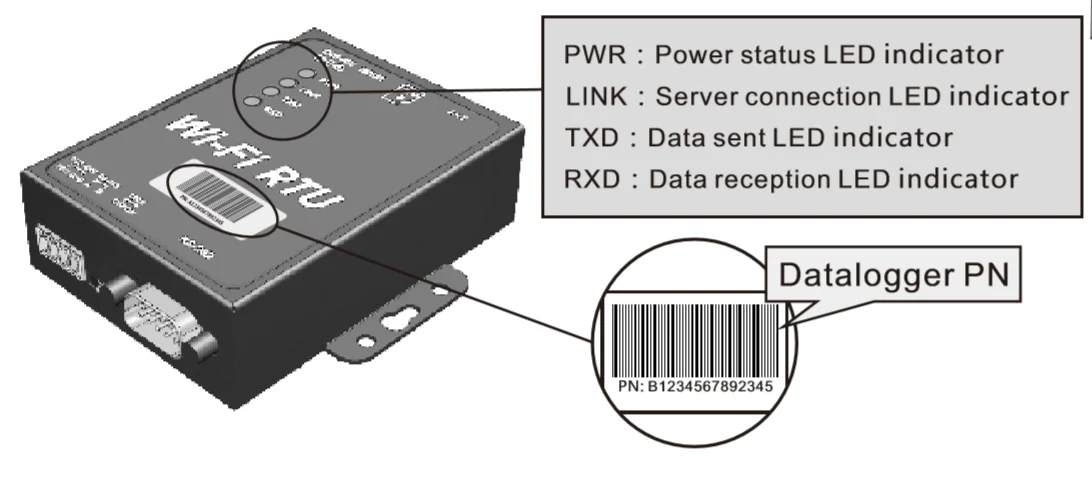
Wireless Router Connection.
② Open the APP, tap the Wi-Fi Config button to enter this page.
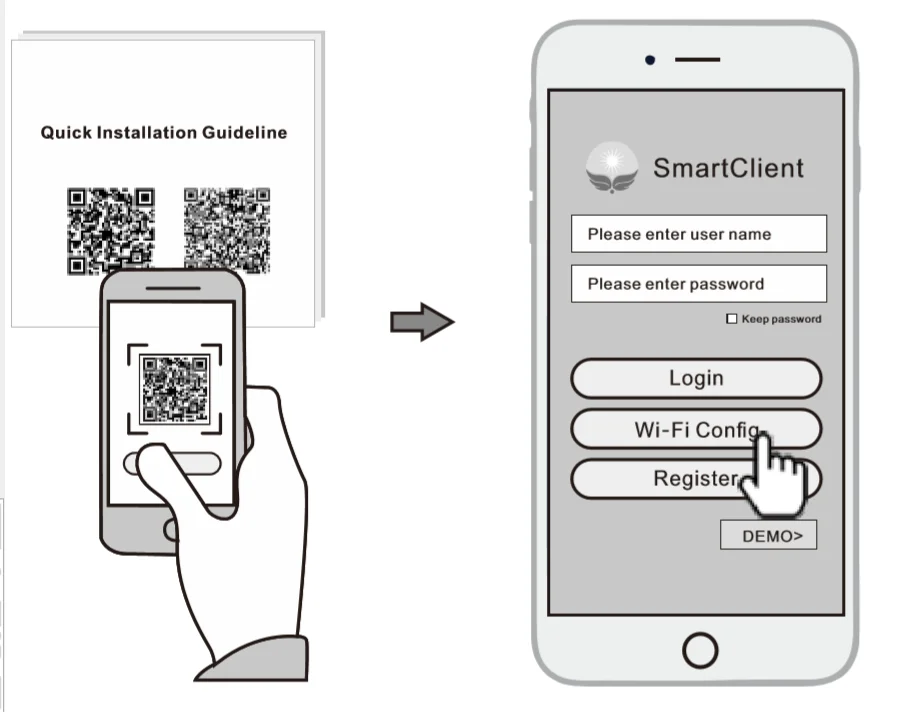
Connect Wi-Fi Datalogger
. ② Select the same number of Wi-Fi RTU PN to connect.(Initial Password: 12345678)
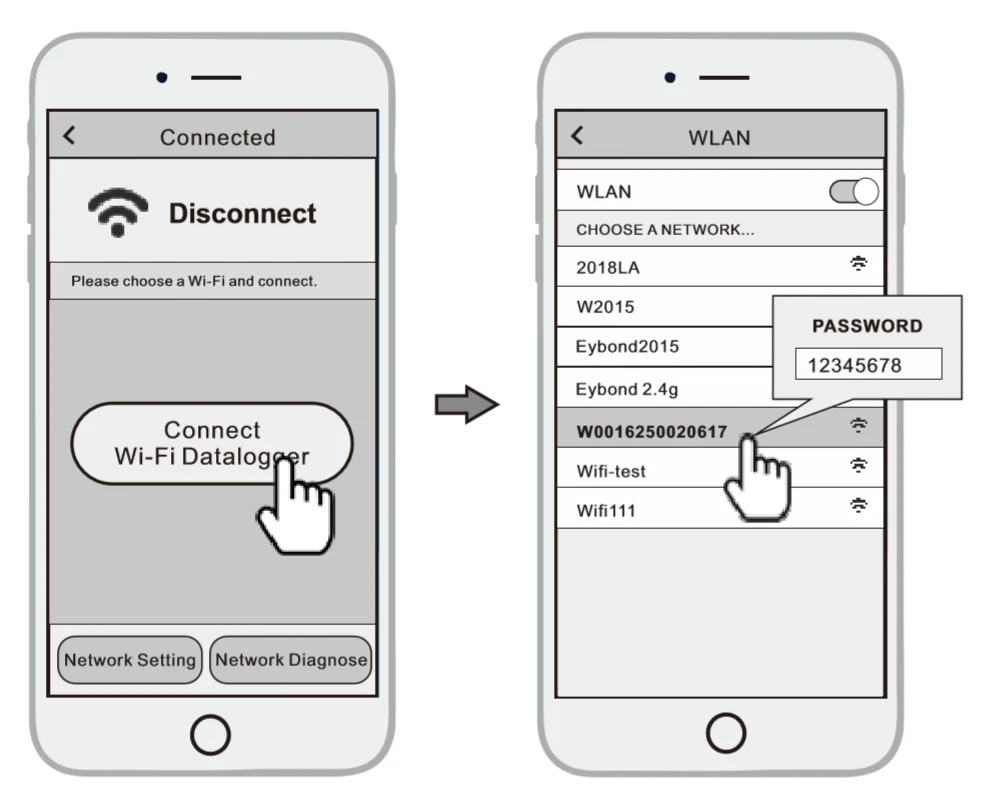
Network Setting
③ Reconnect the Wi-Fi or Cellular Data which can surf the Internet instead of the Wi-Fi connected by step Connect Wi-Fi Datalogger
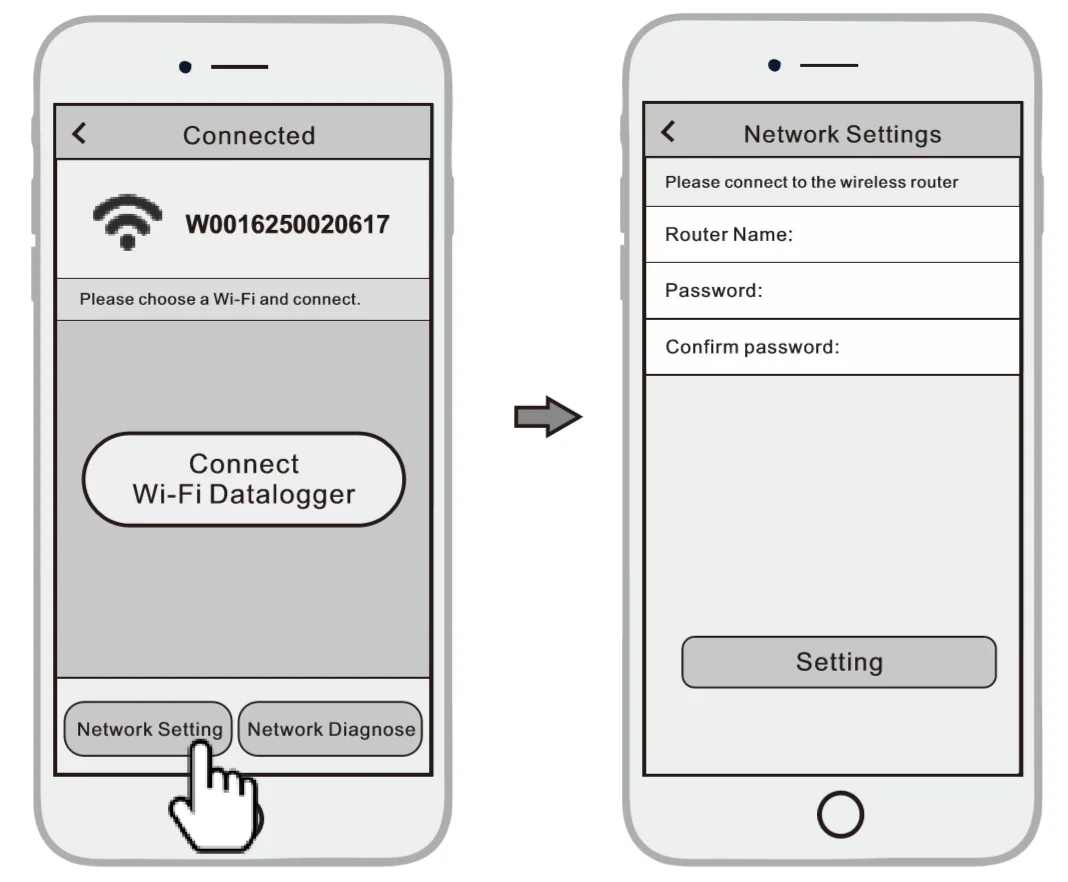
Create Account And Plant
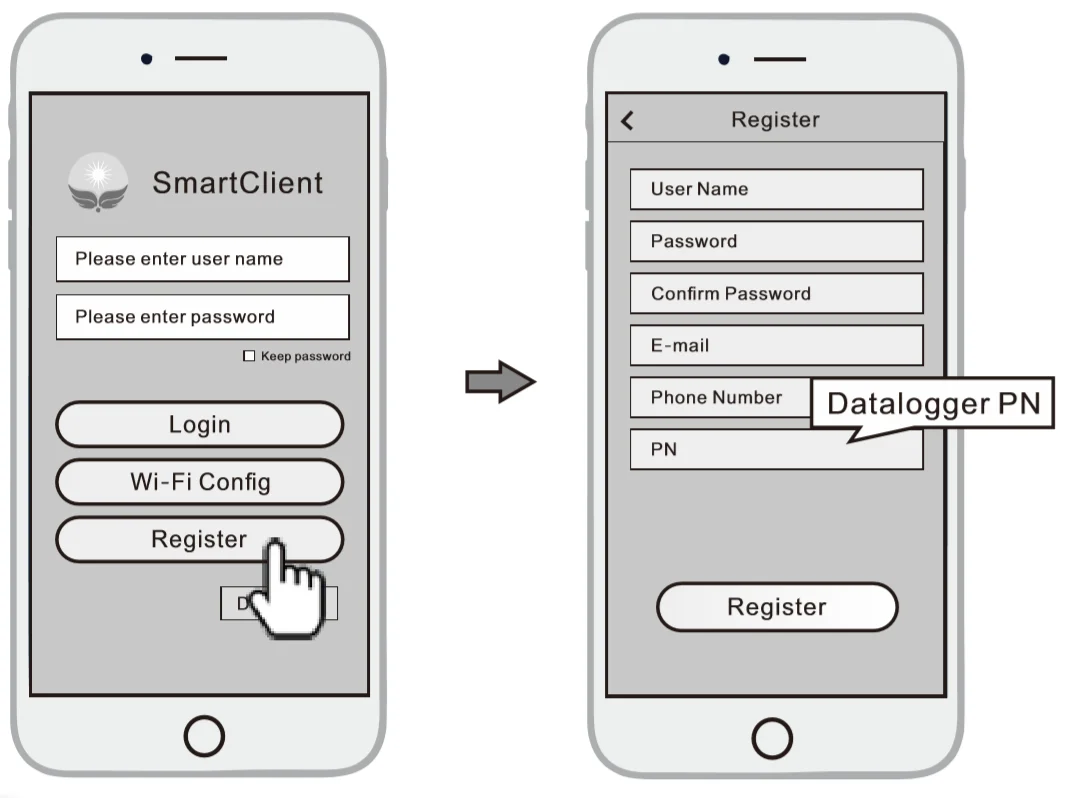
Create Plant
③ According to the prompts, type in the information to finish creating plant
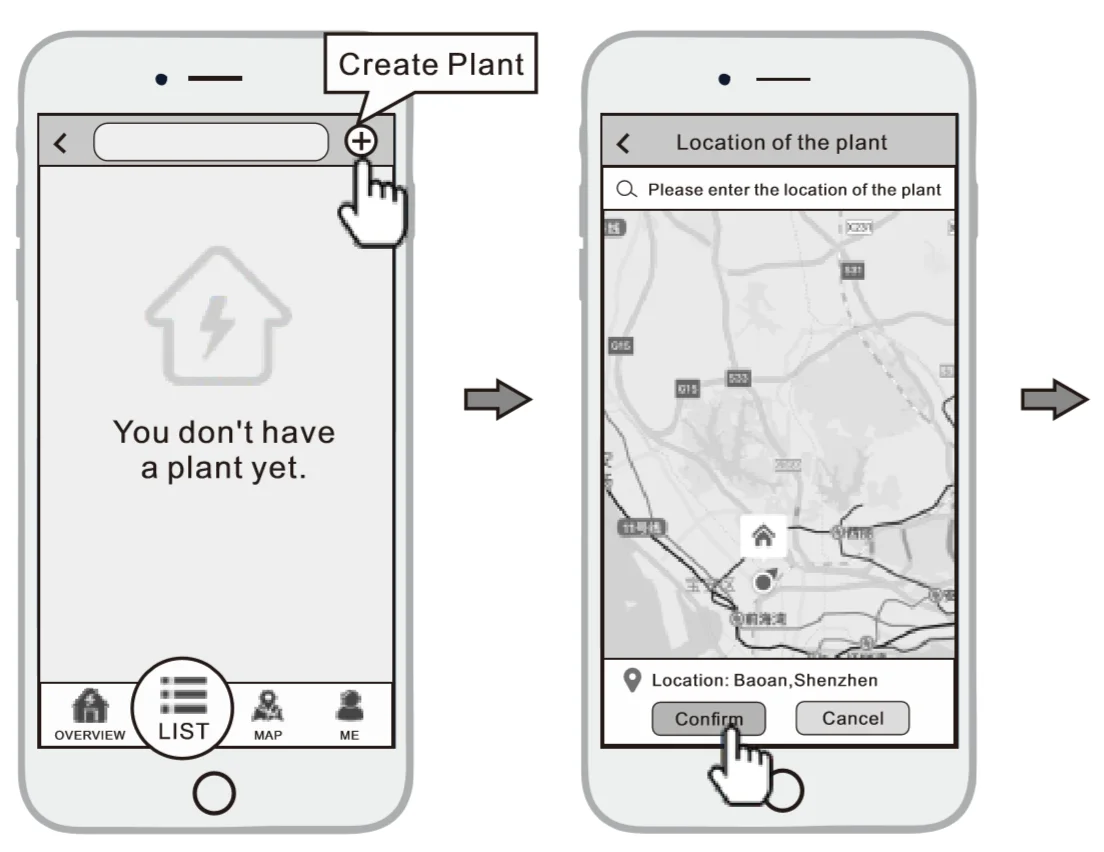
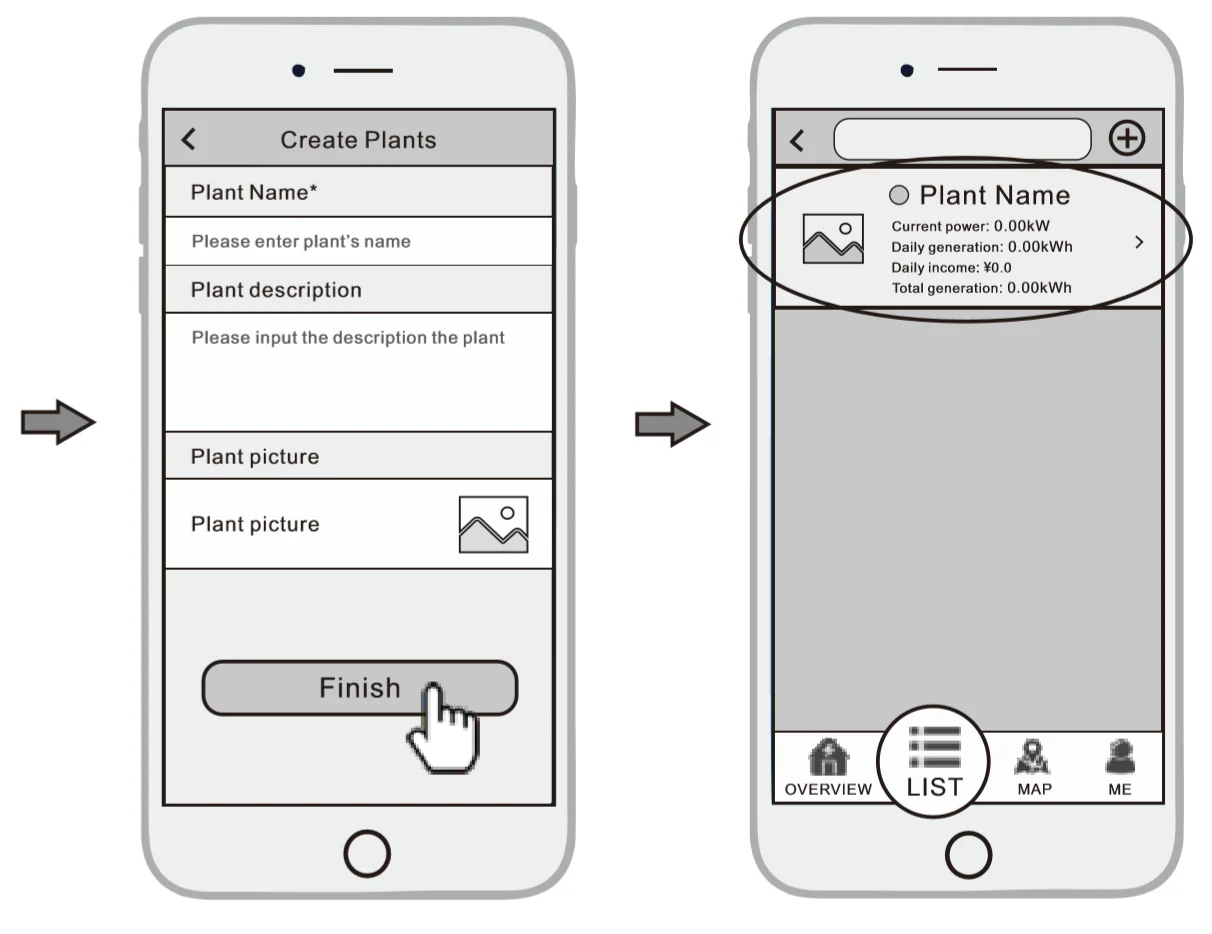
Add Multiple Dataloggers
② Click the Device button on the bottom of the home page.
③ Tap the “+” button at the top-right corner to add the datalogger.
④ Scan the datalogger PN on the Wi-Fi RTU, or input it manually.
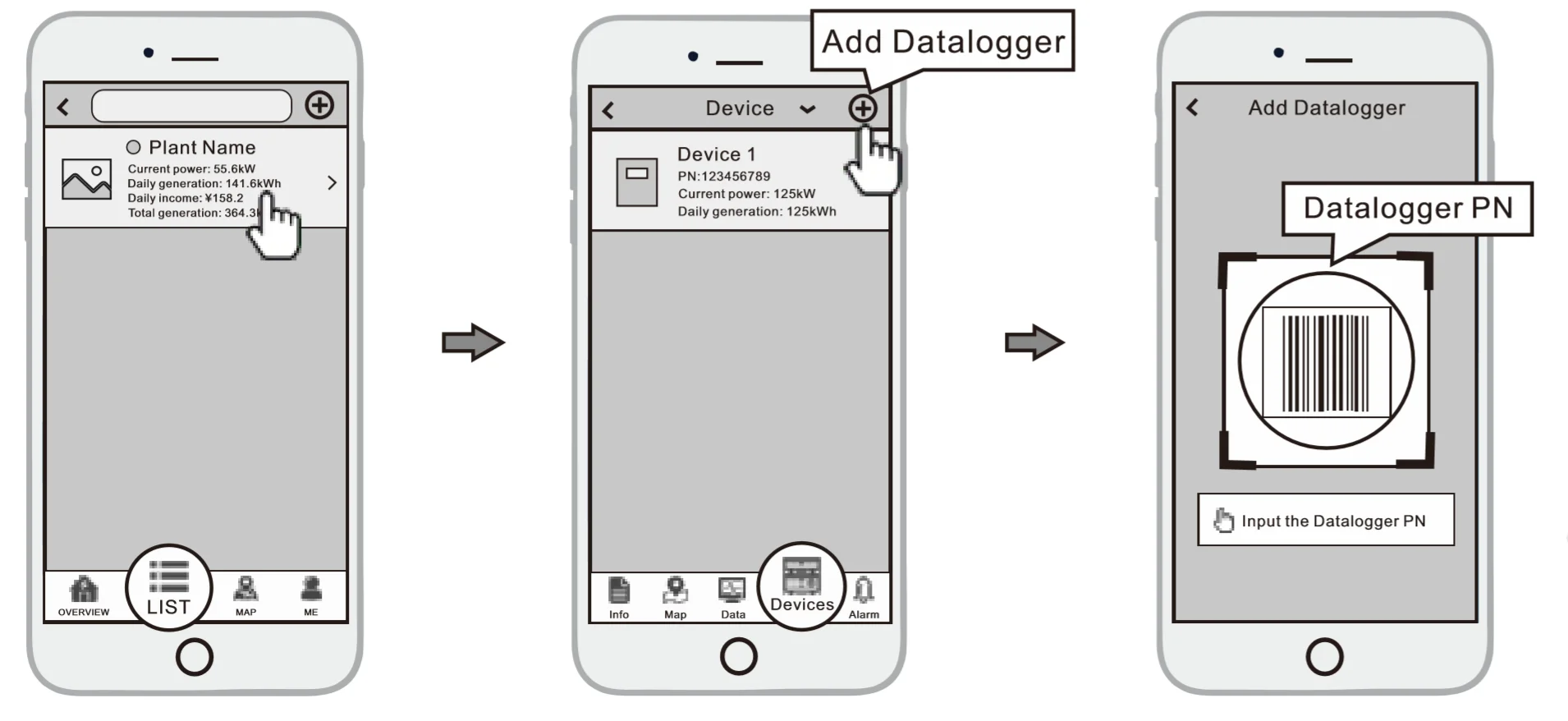
Lorem Ipsum is simply dummy text of the printing and typesetting industry. Lorem Ipsum has been the industry's standard dummy text ever since the 1500s, when an unknown printer took a galley of type and scrambled it to make a type specimen book. It has survived not only five centuries, but also the leap into electronic typesetting, remaining essentially unchanged. It was popularised in the 1960s with the release of Letraset sheets containing Lorem Ipsum passages, and more recently with desktop publishing software like Aldus PageMaker including versions of Lorem Ipsum.